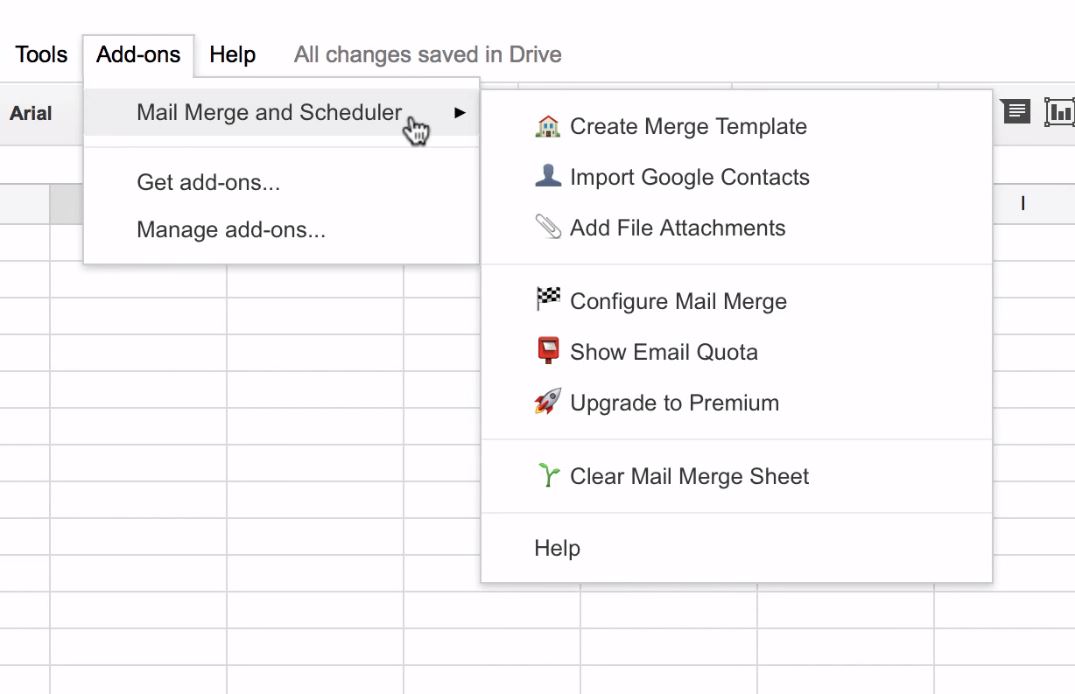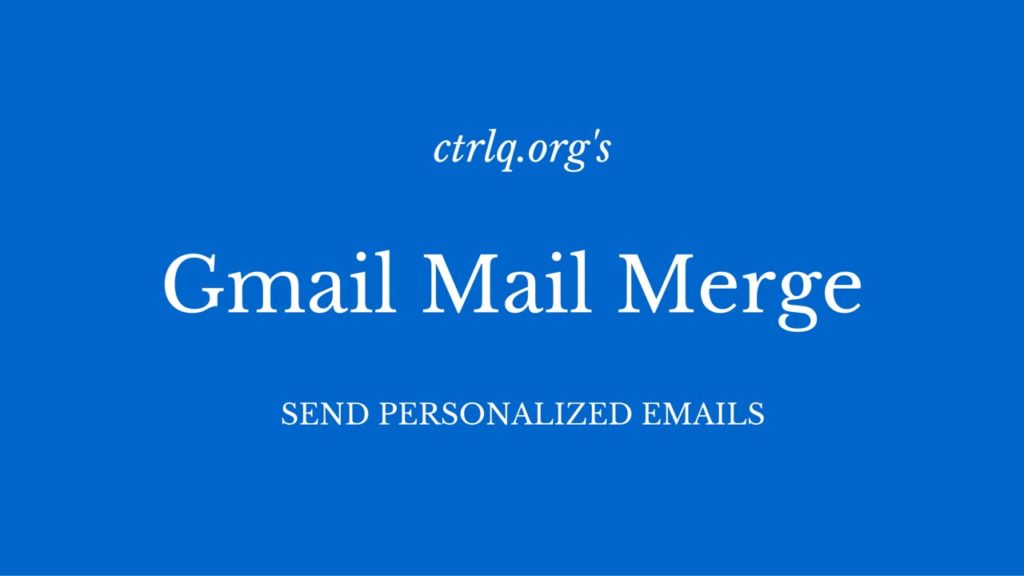
How do you make sending mass emails more bearable?
Is there anything more frustrating then sending out mass emails that need to look like they’re personalized? Probably yes – going through the trouble of setting up a Google Add-on to automatically send personalized emails for you and then getting locked out of your email account due to it.
We were using Mail Merge to send mass emails for a survey that we were sending out to industry professionals. The main goal was to simplify that effort, because we had a list of 8,000 people to send to and not enough time to sit down and individually email every one. However, we did want the emails to be personalized and not a group email, so after some research and watching the below video, we decided Mail Merge would work well for our needs. If you think it might be what you need, keep reading to find out how to get it up and running.
Step 1. Download and Upgrade
There is a free version for which you can send up to 50 emails a day, but our needs were greater than that so we decided to upgrade to premium. Beware – when they say a number for emails they really mean the number of email addresses that you can send to. So if you send an email with one address in the “To” line, one in the “Cc” line, and yourself in the “Bcc” line – that’s 3 emails of your quota used. Once downloaded, you can open a Google sheet and under “add-ons” at the top you will see Mail Merge with Attachments. There is an upgrade to premium option.
Navigating Google Sheets to Upgrade

You’ll get a pop up on the right hand side of the page, and you can choose the license that you want based on number of users and type of support that you want. Then you will check out and your license is emailed to you.
What’s included in the Premium Upgrade?

Choosing the # of users and type of support you want
Step 2. Activate Your License
The email with license to activate your premium subscription
Yay! Now you’ve got your license! When you go back into Google sheets, under the add-ons bar you will see a space for “activate license”, just put your information in there and your daily email quota is increased (ours was up to 1500). Plus you get that super helpful email support…more on that later. We actually purchased two licenses for both summer interns to send out emails, so we had the ability to send out 3,000 emails per day!
Step 3. Create a Mail Merge Template
Next you create a mail marge template on your Google sheet. This is the first option under mail merge with attachments in the add-ons section. The sheet will update itself with columns at the top that need to be filled out.
Mail Merge Template Example

You can input the names and emails of your contacts manually or input them via Google Contacts (under the add-ons menu). Attach any files you may want to send out, and then schedule when you want the email to be sent to them. You need to put the date and time in (using a 24 hour clock) and it gets a little confusing….what time zone is it sending from? The last thing you want to do is to send someone an email at 4 am that they will breeze right over when they wake up.
Step 4. Configure your Mail Merge
Now you configure the mail merge, which again – is under the add-ons menu. You fill out all your information and choose what you’d like to track about your email. This was very important for our project purposes – we wanted to know who opened and who clicked the link so that we could split test different titles or calls to action to get more survey responses. The next step is to choose what email you want to send. You can type an email in or choose from a Gmail draft, which is mega convenient, and then run your Mail Merge. You can even send a test email to yourself to make sure everything is perfect. You’re done! You’ve scheduled your Mail Merge and everything is perfect and life should be wonderful!
First Page of Mail Merge Configuration

Second Page of Mail Merge Configuration

Third Page of Mail Merge Configuration

The Problems We Encountered
Things went smoothly for us for about two days. But we faced 3 huge problems that really made the whole experience a bad one.
- After carefully planning out how many emails we would send each day, I started getting emails bounced back. Lots of emails – hundreds. An error message appeared with the bounced emails saying that I had reached my quota for Mail Merge, although when I checked in Google Sheets the add-on itself told me that I had not.
- When I tried to send an email to ask for support it turned out that my account could no longer send outgoing mail to anyone, even if it was not via Mail Merge.
- That is where I experienced the questionable customer support. I sent multiple service requests through the app and received the exact same email (below) from the developer. Every single time. Even when I sent another service request explaining that I hadn’t sent an email in days so there was no way I had reached my daily quota, I still received the same response. This was particularly frustrating because we had paid for the premium version specifically for more emails per day and the email support that is included – both of which did not live up to expectations.
Email “Support” from the Developer

For 3 days I couldn’t send a single email and then it was mysteriously fixed with no word on what had happened or how the solution occurred. My colleague lasted a little longer than I did, but eventually his account experienced the same issues – with little help from the developer.
Summary of Tests
We switched a couple of things up each time we sent out a mail merge to see what was most effective. These included the subject line of emails, the call to action phrase in the emails, and the type of email address we sent the Mail Merge from (.edu vs. gmail addresses). We sent a total of 3763 emails (we think – since all the bounce back emails occurred we couldn’t be sure which scheduled emails were actually sent out in the end) with an average 18.95% open rate in 24 hours and 2% click rate in 24 hours. This data is a bit hazy due to the way the statistics are monitored. For example, it counts the number of times someone opens the email as a separate open every single time they click on it, which artificially inflates the open rate if you don’t go through and thin it out yourself.
The Bottom Line
Overall, is mail merge worth it? Probably not. As it currently stands the bugs in the system, questionable statistics and poor customer support make any benefit negligible. There are many other mass email services out there (such as Mail Chimp, which we ended up using when we were locked out of Mail Merge) that get the job done without the technical problems. Mail Chimp doesn’t automatically connect to your Gmail account, so you can either import an excel sheet off of your Google Drive or straight from your desktop. I’d rather do that than be locked out of my email account for days – wouldn’t you?
Have you used Mail Merge with different success? Let us know in the comments!